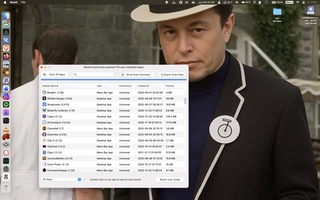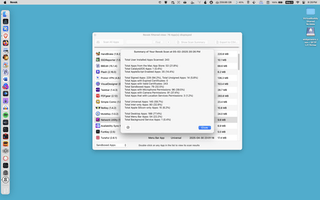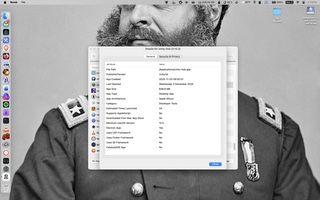Key Features
User‑Friendly Interface
Easily navigate and interpret app metadata. If you're ever lost, you can access the 28 page User Guide with one click
Helps Keep Your Mac Tidy
Identify unused, outdated, or potentially suspicious apps as well as apps that use non-native (Electron, Java, Flutter, Python, Chromium Embedded) or telemetry frameworks (Firebase, Paddle, and Sentry)
Schedule Your Scans
Automatically run app scans at specific times and days (unlocked with license)
Export Your Scan Results
Export detailed scan output (over 30 attributes) to CSV or JSON for further analysis
CLI Support
Run scans from the command line using the bundled revok‑cli tool (unlocked with license)
Plays Well with Others
Revok integrates with File Fingerprints to calculate app checksums while its scan exports can be ingested into Butterfly Collector
Reviews
- Murali Balaraman (5 October 2025, reviewed v1.14)
- Spider Mac (14 May 2025, reviewed v1.02)